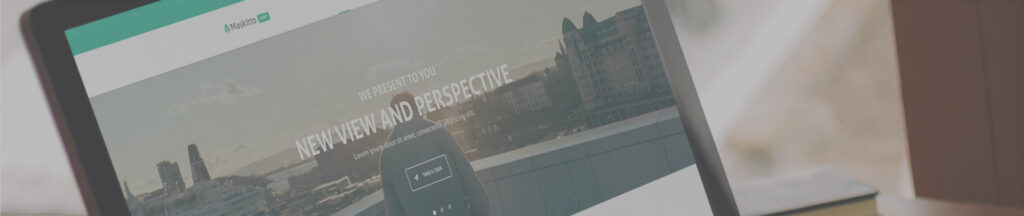
After the latest Types plugin update grouping feature can go missing, to solve this just re-upload the Types XML file ( see in 1.3.).
A lightweight, clean, and simple WordPress theme for everyday use. Bunch of useful features such as responsive design, united color schemes, slider with lots of options, fast to learn administration panel layout, plus clean and easy visual design and it’s all free. Project development is stopped, thank you all for using our theme!
1. Getting Started
Follow these simple steps to get the theme ready for your WordPress installation:
- Install and activate the theme
- Install and activate the plugins. After theme activation, you will see a notification window, indicating the need to install/activate certain plugins. It is necessary in order to be able to use all that this theme can offer.
- Redux Framework – adds theme options page
- Types – adds custom fields support
- Page Builder by SiteOrigin – adds widget drag and drop support
- Import slider, services, partners, portfolio, and testimonials types
- Go to Types > Dashboard > Types tools (section in bottom) > Import/Export
- Download and import this xml file (by file upload, text input is not supported at this moment)
If portfolio categories are missing, please follow the steps below:
- Go to Types > Taxonomies
- Find Categories and click edit
- Make sure that the Portfolio box is selected
- Press Save Taxonomy
2.1 BlueDemo Setup (download here)
For 3.x theme versions.
- Import demo content:
- Go to Tools > Import > WordPress (install/activate if needed)
- Download and import this xml file
- Check “Download and import file attachments” box and submit
- Import theme options:
- Go to Maskitto Light Options > Import / Export
- Import this json file from URL
- Create static pages:
- Go to Settings > Reading
- Change Front page displays to a static page and front page to Home, posts page to Blog
- Assign menu:
- Go to Appearance > Menus
- Create and assign a menu to Primary Navigation
Notice: It is not recommended to import demo content if you have existing content in your WordPress installation, because it will add multiple pages, posts, media, categories, and more.
2.2 Green Demo Setup
- Import demo content:
- Go to Tools > Import > WordPress (install/activate if needed)
- Download and import this xml file
- Check “Download and import file attachments” box and submit
- Import theme options:
- Go to Maskitto Light Options > Import / Export
- Import this json file from URL
- Create static pages:
- Go to Settings > Reading
- Change Front page displays to a static page and front page to Home, posts page to Blog
- Assign menu:
- Go to Appearance > Menus
- Create and assign a menu to Primary Navigation
Notice: It is not recommended to import demo content if you have existing content in your WordPress installation, because it will add multiple pages, posts, media, categories, and more.
3. Red Demo Setup
- Import demo content:
- Go to Tools > Import > WordPress (install/activate if needed)
- Download and import this xml file
- Check “Download and import file attachments” box and submit
- Create static pages:
- Go to Settings > Reading
- Change Front page displays to static page and front page to Home, posts page to Blog
- Assign menu:
- Go to Appearance > Menus
- Create and assign menu to Primary Navigation
Notice: It is not recommended to import demo content if you have existing content in your WordPress installation, because it will add multiple pages, posts, media, categories and more.
4. Content Manual Setup
For manual content creation please follow these steps:
- Create some content inside Pages, Slider, Services, Partners, Portfolios, and Testimonials if you will use them
- Create a new page, for example, Blog, which will be used as a static blog page
- Create a new page, for example, Home, which will be used as a static front page
- Then under Page attributes assign Front Page to Template
- Switch from Visual Editor to Page Builder in the right side of the editor
- Now you can add Maskitto widgets by pressing on Add Widgets button and choosing Theme Widgets section on the left side of the window
- Maskitto: Blog – Shows recent blog posts
- Maskitto: Counter – Show your progress with a numbers
- Maskitto: Include Page – Include your created single page content inside a widget
- Maskitto: Partners – Show your partners to your clients. This widget requires adding some content under the left side of the administration panel inside the Partners
- Maskitto: Portfolio – Designed to add recent images of your work with a little description. This widget requires adding some content under the left side of the administration panel inside the Portfolio
- Maskitto: Services – Show your available services to your clients. This widget requires adding some content under the left side of the administration panel inside the Services
- Maskitto: Slider – We created a simple slider that can serve basic use. This widget also requires adding some content under the left side of the administration panel inside the Slider
- Maskitto: Slogan – Show some information about your website
- Maskitto: Testimonials – Designed to show your client feedbacks with some basic information. This widget also requires adding some content under the left side of the administration panel inside the Testimonials
- Customize added widgets by clicking on the edit button
- Arrange widgets to desired order by using drag and drop feature
- Create static pages:
- Go to Settings > Reading
- Change Front page displays to a static page and front page to Home, posts page to Blog
- Assign menu:
- Go to Appearance > Menus
- Create and assign menu to Primary Navigation
- Optional: Import theme options:
- Go to Maskitto Light Options > Import / Export
- Import this json file from URL
5. Widget Grouping
Useful feature to divide content for same type of the widget. It is recommended to use latest theme version and complete Getting started setup to access this feature.
6. Widget Customization
Our built-in widget style customization is very easy process, which can be seen in this video below.
7. Single Page Setup
This theme will add a lot of new options which can be used to make your site more unique like never before:
- Page settings – add options for custom title layout, custom page padding, background and lots of more
- Page button – add options for custom button, for example if you include this single page in front page
8. Theme Setup
This theme has a lot of different options which you can explore and tweak up under left menu’s Maskitto Light Options section:
- General – boxed layout, site logo, favicon and other main options of the page
- Styling – site main color, font and other styling options
- Header – disable or enable contact information and social icons
- Social – add you social networks
- Blog – tweak up blog title section
- Other – change custom login page logo
9. Updating theme
After new theme releases we add some new functionality and sometimes simple theme update won’t add all new options like Testimonials support, therefore you should complete this steps (which will only update existing options):
- Go to Types > Import/Export
- Download and import this xml file (by file upload, text input is not supported at this moment)
10. Useful Plugins
- Contact form 7 – adds contact form with lot of customization options (compatible with theme design)
- Post Types Order – easy way to change slider, services, portfolio and partners order
- Easy Theme and Plugin Upgrades – without this plugin, the only upgrade path you have for download zip themes is to deactivate the theme/plugin, delete it, upload, and reactivate. With this plugin, upgrading is as simple as selecting the zip file to upload, selecting “Yes” from a drop-down, and clicking “Install Now” (useful for beta version update)
11. Child Theme
For custom theme modifications we created child theme, which can be downloaded here.
12. Theme Support
Fell free to report any found theme related issues or bugs in our support forum.
As this is a free theme we only provide basic support to fix theme related bugs.
We do not provide your website customization service or other new feature implementation.